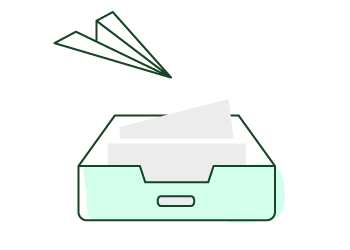
This weekend we have added a few improvements to the web application, most of them dedicated to enhance the FacileThings email-to-inbox feature.
Let’s see the improvements in detail:
1. Attaching files to any item
We have added the ability to attach any files to any item of any list, so you can attach specific information to any task.

Of course, the general reference material and material to support projects still should get organized independently in the Reference Material list, with appropriate classification tags.
You can also attach files when you are processing stuff (actually, this is the best time to do so, from the GTD standpoint)

Attachments to single tasks will be automatically deleted one day after the task is marked as Done. In this way, the use of your file storage quota is kept to a minimum (if you want that a file is always available for consultation, you must create an entry in the Reference Material list.) I remind you that you can check your current usage of the file storage in your Account:

2. Sending emails with attachments
You could do it before, but attachments didn’t go anywhere. Now, email attachments are included in the generated task.

Attachments are imported differently than the other parts of the email, because they require a lot of resources: When an email arrives, a task is created and the attachments are added to a job queue. An automatic process decodes and uploads the data files from the queue to the server, one by one. This means it can take a few minutes after you send an email with attachments until the files are extracted and stored correctly on the server.
We have raised the capacity of this service to support emails of up to 10 MB of data (before, the limit was 2 MB).
3. Managing emails already processed
Sometimes it happens that you have already processed an email in your email server, that is, you’ve executed the second GTD stage outside FacileThings. Some users complained that sending these emails to the FacileThings Inbox forced to process them twice.
So, for this cases, we have created the :processed command, which can be used in the email subject before it’s redirected to FacileThings. The task created will be placed in the specified list, instead of the Inbox. These are the options you can use:
| Command | Destination list |
:processed action |
Next actions |
:processed waiting |
Waiting for |
:processed someday (or maybe) |
Someday/Maybe |
:processed reference |
Reference Material |
:day date (see date formats) |
Calendar |
4. Importing multiple tasks
If you have some stuff already collected in another system (a text file with meeting minutes, a project management system, an app for to-dos, etc.), you can send them at once to the Inbox using an email with the command :import tasks.
When an email with this command arrives, it is processed so each of the lines of the email body becomes an independent task:

Some precautions you should take when using the :import command:
- Like attachments, these imports are added to the jobs queue to get dispatched one by one. If you send an import email with 100 tasks twice, you will end up with 200 tasks in your inbox, 100 of them repeated. So, be patient and always wait for the notification you will be sent once the work is completed.

- Beware with the email signature or text that is sometimes added at the end of emails. They will be understood as tasks and will not produce the desired result.
- Do not send a lot of tasks in one email. If something goes wrong, you’ll have plenty of stuff to delete. Send just a few, and if all goes well, send the rest in blocks of manageable size (I do not recommend more than 100 tasks by email.)
5. Importing projects
If you type the :import project command in the email subject, a project with the subject as title and one action for each line of the email body will be created.

So, if you have some sort of projects that you repeat in a usual manner, you can use a template with all the needed actions to create these projects quickly.
Precautions commented in the previous section remain valid here.
6. Import tasks with checklists
When you send an email to your Inbox an item with notes containing the body of the email is generated. But it might be that instead of notes, you’d want to create a checklist for that task. In that case, use the command :import checklist:
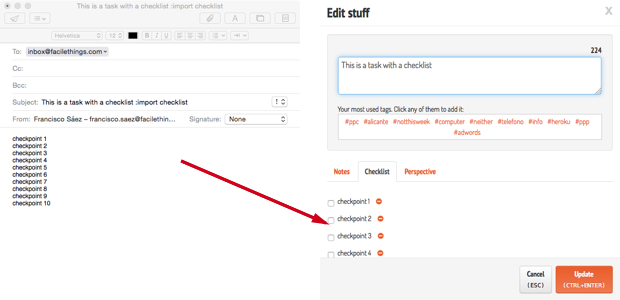
The above precautions still remain relevant.
7. Additional improvements
Other minor improvements we’ve added:
- We have solved problems coding emails with character sets other than UTF-8.
- Emails with no subject are now allowed (with the text “the email has no subject.”)
- The number of elements in the Inbox is automatically updated when new stuff arrive, without having to refresh the page (it is checked every three minutes) and the change is notified with a message.
- We have changed all the application icons for scalable and customizable vector icons, perfect for any type of display.
- We changed the notifications system that appear on the top right every time an event you must notice occurs. The interesting thing about this new system is that if you mouse over the message, it becomes transparent and allows you to click on whatever is underneath. This way, you do not have to wait a few seconds to clear the message and continue working.





16 comments
Very, very nice and thank you, thank you, thank you.
Can I add contexts when using the :processed command?
Very, very nice and thank you, thank you, thank you.
Can I add contexts when using the :processed command?
Great improvements!
Great improvements!
Is adding/attaching an Evernote note, to an existing task, to be possible later?
Is adding/attaching an Evernote note, to an existing task, to be possible later?
Great additions, thanks!
Great additions, thanks!
Hi Pascal, we'll consider adding Evernote notes the same way. For now, you can copy the note link and paste it in the task text.
Thanks buddies!
Hi Pascal, we'll consider adding Evernote notes the same way. For now, you can copy the note link and paste it in the task text.
Thanks buddies!
Excellent functionality. Thank you. Very well done.
Excellent functionality. Thank you. Very well done.
I have tried a combination of the command :import tasks and :processed action, hoping that the tasks would become 'next actions', but unfortunately that doesn't work. In case you have a large number of repeating tasks it takes quite some work to process them into a next action. Or i there something I'm missing here?
Thanks,
Pascal.
I have tried a combination of the command :import tasks and :processed action, hoping that the tasks would become 'next actions', but unfortunately that doesn't work. In case you have a large number of repeating tasks it takes quite some work to process them into a next action. Or i there something I'm missing here?
Thanks,
Pascal.
Thanks Tony!
Hi Pascal, the combination of ":import tasks" and ":processed" works perfectly, but you need to put the ":processed" command in each line.
Thanks Tony!
Hi Pascal, the combination of ":import tasks" and ":processed" works perfectly, but you need to put the ":processed" command in each line.
Love the update, love the direction...
Any progress on the personalized email addresses?
Love the update, love the direction...
Any progress on the personalized email addresses?
Loved the update. Just one question, when adding :time to a task, if I put '3.5 hr' it only seems to accept the integer part and leaves the '.5' as part of the task title text. Is there a specific format I need to use to get a time of 3.5 hrs recognised?
Loved the update. Just one question, when adding :time to a task, if I put '3.5 hr' it only seems to accept the integer part and leaves the '.5' as part of the task title text. Is there a specific format I need to use to get a time of 3.5 hrs recognised?
Brecht, we'll add personalized email addresses later.
Richard, you can't put decimal numbers there, but you could put "210 min", instead of "3.5 hr". Anyway, you'll see 3 hours in the icon (it's just an estimate)
Brecht, we'll add personalized email addresses later.
Richard, you can't put decimal numbers there, but you could put "210 min", instead of "3.5 hr". Anyway, you'll see 3 hours in the icon (it's just an estimate)
My work automatically adds a lengthy footer to each email I send, which means I am unable to use this new capability.
Perhaps something like :endoffile on a line by itself could be used to indicate that any text below that point should be ignored?
I suspect a lot of potential users would be in the same situation as me.
Thanks!
My work automatically adds a lengthy footer to each email I send, which means I am unable to use this new capability.
Perhaps something like :endoffile on a line by itself could be used to indicate that any text below that point should be ignored?
I suspect a lot of potential users would be in the same situation as me.
Thanks!
Hi Richard,
Thanks for your suggestion. We'll add a command that will allow you to cut the footer off--maybe :endoffile ;)
Hi Richard,
Thanks for your suggestion. We'll add a command that will allow you to cut the footer off--maybe :endoffile ;)
Hi Francisco,
To take this one step further, would it be possible to create multiple tasks with checkpoints using the : processed action command at the same time?
Best regards,
Pascal.
Hi Francisco,
To take this one step further, would it be possible to create multiple tasks with checkpoints using the : processed action command at the same time?
Best regards,
Pascal.
Hi Pascal,
Multiple tasks with checkpoints can't be imported right know, since it would require a totally different structure. We'll consider this option later.
Thanks for the suggestion!
Hi Pascal,
Multiple tasks with checkpoints can't be imported right know, since it would require a totally different structure. We'll consider this option later.
Thanks for the suggestion!
Fransisco,
Another option would be to have the ability to add the existing check list to a tasks via the mail using a specific command
Best regards,
Pascal.
Fransisco,
Another option would be to have the ability to add the existing check list to a tasks via the mail using a specific command
Best regards,
Pascal.