We have just released the new user interface for the Project Management section of FacileThings. It incorporates a new design, new technologies to improve its performance and make it easier to use, and some new features that users have demanded and we have found fully compatible with the GTD methodology.
To use it, just go to the Projects section and click on the Try the new UI link. Now let us take it one step at a time.
Archiving projects
Now you can archive the projects you have completed, so they do not appear in your list of active projects any more. To do that, just select a project and click on the archive option.

You can retrieve an archived project at any moment by clicking the activate option. This will also allow you to temporarily disable projects that you cannot continue, since actions of an archived project do not appear on the lists.
Actions separated into lists
The new UI shows you a better overview of your projects by separating all your stuff into lists. You can see the items of each list by clicking the tabs at the top:
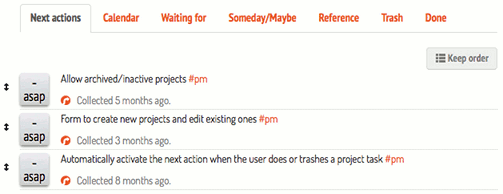
Sorting next actions
You can also sort the actions you have on your Next Actions list. To do this, click on an item, hold down the mouse button and drag it to the desired position. Once you have defined the order of all your actions, click on the Keep order button to confirm.
From now on, only the first next action of each project will appear in your Next Actions list. When you complete or trash it, the following action will appear automatically.
Important: Your current actions do not have any established order yet, so all of them will still appear on the Next Actions list. We strongly recommend that, first of all, you spend a few minutes arranging the next actions of all your active projects.
An Evernote notebook for each project
When you create or edit a project, you will see a couple of new fields. Now, when you assign an Area of Responsibility to a project, the Goal the AR belongs to is assigned as well. This will allow you to have the same AR in different Goals.
If you have established a FacileThings connection with Evernote, you can associate an Evernote notebook to the project:

You can see the notes you have in that notebook via the Reference Material list of your project. To do this, click on the Watch Evernote notes button.

Creating projects with existing tasks
If you are creating a new project and you have tasks that already have the same tag of that project, the system will prompt you to incorporate these tasks to the project. If you accept, all the actions with the same tag will be added.

Moving items between Next Actions and Reference
Although technically an action is not reference material (neither vice versa), a ref option has been added on the Next Actions items to move them easily to the Reference list. Likewise, an action option has been added on the Reference items to move them to Next Actions.
What you will miss
We have removed the ability to set as important every single action of a project. We believe that if a project is important, so are all its actions, and therefore this option is not necessary.
Temporarily, we have removed the graphical interface to assign the time, energy and priority needed for the task. It was not compatible with the new UI so we are designing a new one. We remind you that, in the meantime, you can use the graphical interface in the Dashboard or assign these parameters by typing in the text the :energy, :time and :priority commands.

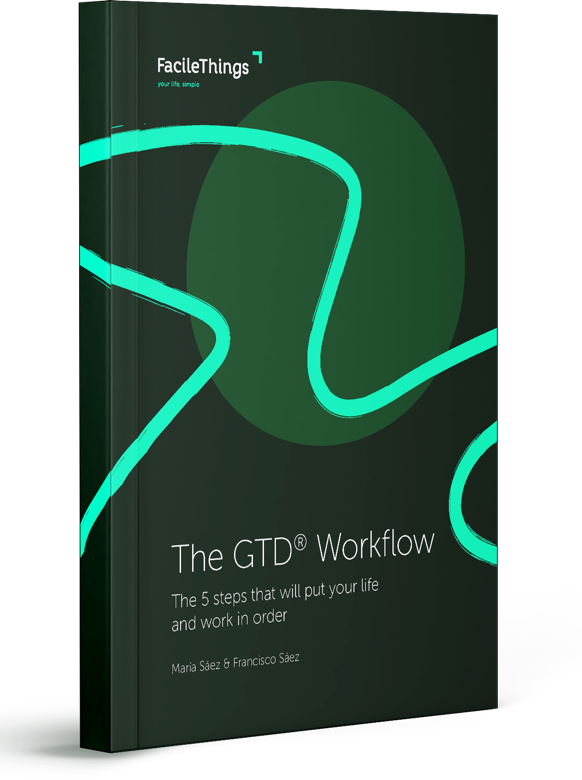
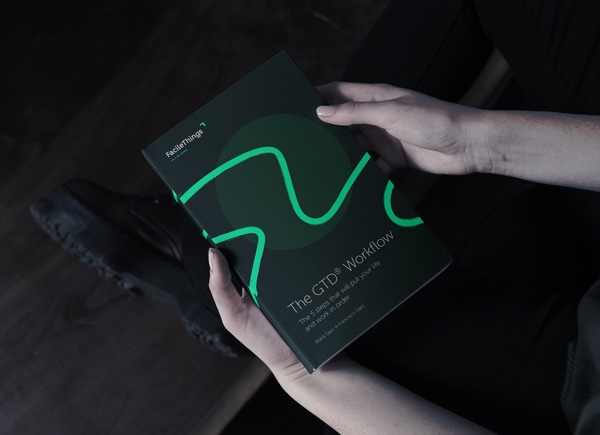
No comments