ADVANCED TUTORIALS
Clarify Your Stuff
Clarifying the stuff you have captured is the second stage of the GTD workflow, and it is something you should do at least once a day (a couple of times a day if you have a lot of daily inputs).
Clarifying is not doing. It means spending a few minutes on each captured item to determine exactly what it is, whether it implies a next action to do, when it must be done, and what’s required to move it forward.
In knowledge work, tasks aren’t obvious — they have to be defined. To Clarify means turning something abstract into something concrete and clear: an action, a project, a delegated task, useful information, a possibility, or garbage. Clarifying what we capture on a regular basis allows us to turn chaos into clarity, freeing our mind from worries.
The best way to clarify is to set aside time each day to process everything you’ve captured, one by one, in the order they were collected. That way, when you clarify one item, nothing else distracts you. This also ensures you treat every captured item equally — rather than prematurely prioritizing before you’re clear on what each one really means.
To clear your inbox, click on the Clarify option in the main menu. The following screen will appear:
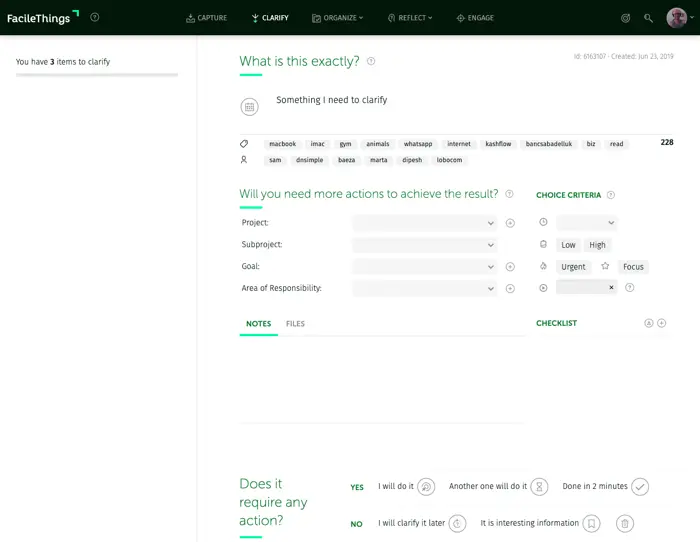
The Process of Clarifying the Inbox
When you clarify, the first question is: What is it? What does it mean in your world? What needs to happen for it to be resolved or completed? Your answer should be clear and specific, with no room for multiple interpretations.
If it is a task, use a clear, actionable verb to describe the next action. Assign the right context. If it is an event or an action that must be carried out on a specific date, click on the calendar icon on the left to assign the date (1).

Now, when you are picking a date, you can view what’s already on your Calendar for that day (3), so that you can spot any potential scheduling conflicts. If it’s something you have to do periodically, you can create the corresponding routine (2).
The second question you need to ask yourself is: Is it actionable?

If this is something that you should do as soon as possible, be sure to set criteria like time, energy, and relative priority to help you choose the right next action during the Engage stage .
If you have assigned a date, the action you have to do will go to the Calendar. If not, it will go to the Next Actions list. If you have assigned a start date, wether the action goes on your Calendar or to your Next Actions list, it will remain hidden in the Tickler File until that date (use this when the action can’t be done until a later time).
Before selecting “I will do it”, ask yourself: will executing this action actually complete the intended outcome?. If yes, it’s a simple action; if not, you will need more actions and, therefore, it is a project. In that case, create a Project (click on the icon with the + sign on the right of the project field) and name it after the final desired outcome. The current action will be the first action of the project.
Be sure to link each action to a goal and/or area of responsibility where it belongs. If an action does not fit with any of your focus areas, you probably shouldn’t be doing it.

If the action needs to be done by someone else, assign who is responsible for the action by writing a person context in the description of the task (or by picking a person context from the most used ones) and delegate it using the “Someone else will do it” option. The action will go to the Waiting For list.

If it’s something you can do in a couple of minutes (The Two-Minute Rule), go ahead and do it, then mark it as done. It will go to the Done list. 1
If no action is required, you have three options:
- If it is something that you do not want to commit yet, but you would like to reconsider it in the future, click I will clarify it later, and it will go to the Someday/Maybe list.
- If it is information that could be useful, save it as Reference Material.
- In any other case, you can delete it. It will go to the Trash.
You can add details by writing notes, attaching files or links, and including a checklist if needed.
Adjusting the Final Decision
The final decision of the Clarify stage — deciding what to do with the item — overlaps with the Organize stage.
- The possible options (defer, delegate, do, incubate, save and trash) are enabled or disabled depending on the information populated. For example, if you have indicated some choice criteria, then options like Delegate, incubate and save as Reference Material will be disabled automatically, as it is necessarily a next action.

- If it is a next action that belongs to a sequential project, you can choose to add it at the beginning or at the end of the project.
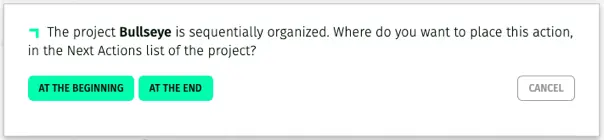
- If it is a next action that belongs to a Kanban-type project, you can choose to add it to the To-do column or to the Doing column.
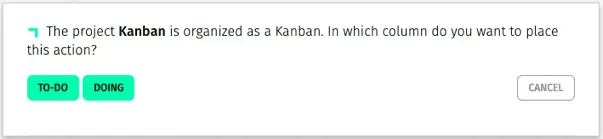
- If it is a delegated action and you haven’t assigned the responsible person, the system will notify you.
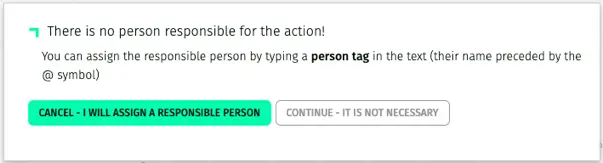
Clarifying External Stuff
Once you’ve finished processing the FacileThings Inbox, you can also clarify items captured elsewhere (post‑its, notes, other apps).
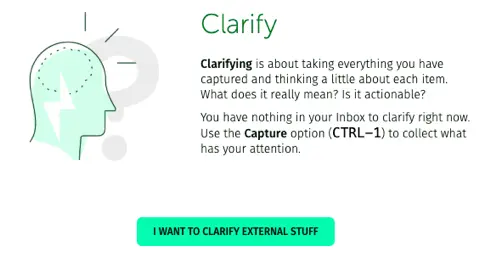
What does this mean? If you have post-its stuck on the computer screen, notes about a meeting in a notebook, or tasks captured in other applications, you can clarify them without having to previously capture them in FacileThings. When you click on that button you’ll enter Clarify mode, but this time with a blank template that you must fill in:
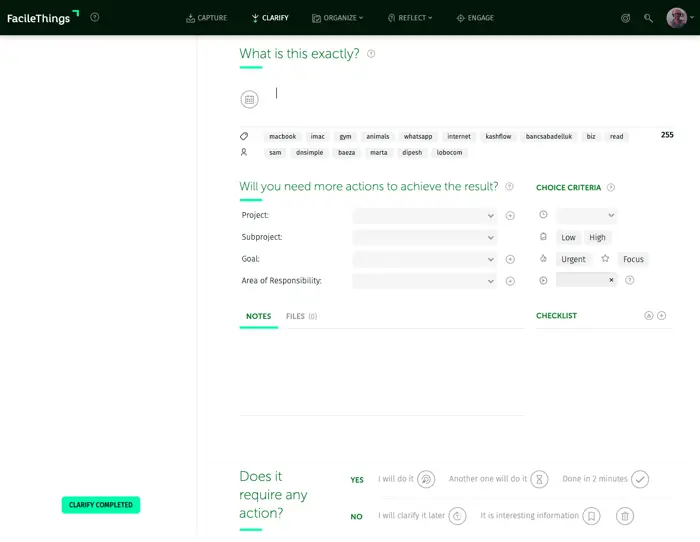
Fill in the new item and clarify it like any other. The editor resets after each item so you can continue clarifying external items. When you do not have more stuff to clarify, just click the “Clarify Completed” button in the bottom left corner.
1 Although David Allen speaks of “the 2 minute rule” in his book, it seems to us that executing something while clarifying contradicts the objective of the Clarify stage, in which you only should be thinking and deciding. We consider that executing something within this stage supposes an interruption of the process.