ADVANCED TUTORIALS
Project Management
In GTD, project has a different meaning than in everyday use. Here, a project is any result that requires more than one action.
Any time a result requires multiple steps, you should create a project. The project reminds you that there are still next actions to complete in order to reach the result.
Create a new project
In the Projects section, you can create and edit projects, and add or organize the required actions to complete them.
To create a new project, click the Add Project (alt-p) button at the bottom of the project list on the left:

When you create a new project, give it a title that clearly states the outcome you want.
The project code is optional. This is a short word that will allow you to refer to the project if you want to use the :project inline command to add actions.
You can optionally add a description, set a due date, assign an Area of Focus, and pick a Goal. By default, each action takes on the project’s Area of Focus and Goal, but you’re free to adjust an action’s AF afterward.
If you use Evernote as a personal repository of information, you can associate an Evernote notebook to each FacileThings project. This way you will be able to view all notes of that notebook on the project’s Reference Material list.
Define a sequence of actions
Most projects will involve a sequence of tasks you carry out one by one until you reach the result. In these cases, select the Sequential type of project (1) and add the necessary steps to start the project using the Add action button (2, alt-a).

Drag and drop actions to place them in your desired order. Because drag‑and‑drop isn’t available on tablets and phones, you can enable Show sort icons (3) to move actions up, down, or to the top or bottom:

You can edit the project with the option you have in the project header (4). Within the project editor you also have the option to delete it (“trash” icon). Deleting a project sends its Next Actions and Support material to the Trash.
The printer icon (5) allows you to convert your project to a PDF file that you can download and print in order to have access to the list when you are offline or share it with potential collaborators. The PDF document will display the project list with all of its actions and relevant information (Notes, Files, and Checklists).
Important: In the Next Actions list, you’ll only see the first action from each sequential project, so upcoming steps don’t distract you. When you set an action as done, the next action will automatically appear… and so on until you complete the project.
Subprojects
Sequential (non‑Kanban) projects can include subprojects. Probably some of your projects will be made up of groups of tasks that, though related, could be managed as a separate project. Subprojects will allow you to properly organize these types of components. Use the Add Subproject button (alt-s) to create a new subproject.

Simply give the subproject a name; it will carry over the other attributes from the parent project.
Adding a subproject is like having a parallel list of Next Actions running alongside the main one. The first action from both the main project and the subproject will be shown in the general Next Actions list, therefore you can work on the different parts of the project simultaneously.
The Add Action button allows you to add a new action to the main project or to any of its subprojects. You will see a drop-down with the list of subprojects:

You can drag actions between subprojects on desktop; on tablets, you’ll need to edit the action’s subproject field instead. In this case, you will need to edit the action and change the subproject field in the Perspective section.
To delete a subproject there should be no actions related to the subproject in any of the lists (not even in the Trash).
Sub-projects are incompatible with Kanban-style planning, since here actions are arranged in three columns according to their state regardless of any hierarchy. Therefore, it is not possible to change a sequential project with sub-projects into a Kanban-style planning one.
Manage more complex projects with Kanban
Personal Kanban is a visual tool for project management, very simple to use, and flexible enough to have several actions running simultaneously.

There are three columns: To Do, Doing and Done, where you place actions. When you add a new action to the project, it is placed by default in the To Do column.
Actions in the Doing column (3) will show up in the standard lists; those in To Do (2) stay visible only within the project.
You decide what actions can be done at all times, moving them onto the Doing column. You can drag and drop the cards containing actions, both to move them to other column and to change the order within a column.
The Actions tab (1) displays all active project actions — those in Next Actions, Calendar, or Waiting For — plus completed items. These actions still are in their GTD lists, although they are displayed differently here.
In long projects, if the Done column keeps growing, it eventually becomes useless. You now have the option of using two or three columns, whichever suits you best. You can set each project to have the Done list be shown within the Kanban or outside the Kanban, as another list:

Note: Switching from one management mode to another will discard the project’s prior layout. When you switch from Sequential to Kanban, all items in Next Actions, Calendar and Waiting For go into the To Do column. When switching from Kanban to Sequential, tasks return to their GTD lists; in Next Actions, items from Doing precede those from To Do, in no particular order.
Organize your Project List
It’s common to have many active projects, but only a few deserve your focus each week. Use the Focus (1) option to flag projects you should concentrate on now. These projects get a full-star icon and move to the top of the list; their actions also appear at the top of Next Actions.

Use the Waiting (2) option when you must pause a project for a time. Actions in a Waiting project don’t show up in the main lists, so they won’t distract you. Choose the Complete (3) option archive or close projects you’ve finished.
With many projects in various stages, finding a specific one can be time‑consuming. Use the search bar at the bottom of the project list to locate any project instantly. Enter part of a project name and all projects containing that fragment will show.

Select a project with your mouse or using the up/down keys + Enter. Once selected, the Project List will open.
Similarly, when you create a new project, it’s added to In Progress and selected immediately.”