ADVANCED TUTORIALS
The Engage stage
The main objective of the Engage stage is to help you make the best decision about your next action. It helps you answer the question What can I do now? and it is based on the GTD’s four-criteria model.
Your Daily Review, at a glance
Here you’ll only see your short-term actions. First, check your Calendar for today. It should include the events and required actions for the day. If nothing’s scheduled in your Calendar, turn to your Next Actions list and filter it by your current context, available time, and energy.

The left panel shows you the actions of your Calendar for today while the one on the right shows you the whole list of Next Actions.
At the bottom of today’s Calendar view, you’ll find actions or events left over from previous days. If they’re complete, mark them as “done”. If not, you should change their date or better yet, remove the date so they appear in your Next Actions list.
To edit an action, simply click on it. You don’t need to open the task to mark it “done”; just click the icon to its right.
You can hide one of the lists if you want to focus on the other.
Each item in the Next Actions list has a small star icon you can use to flag actions you want to focus on now. A similar, larger icon at the top lets you filter to only flagged actions for better focus.
Choose the next action
Click “What to do now?” to open the next action selection tool:

You will see a list with all the contexts available in your Next Actions list (tags and people). Choose a context (and add time/energy filters if needed); filtering happens instantly.
You will not overlook anything
To support productive habits, the left panel shows reminders to do your Weekly Review or clarify your items, and prompts to keep your system current.
The Reminders Panel will show you information that may be relevant to your daily activity:
- If you have not done the Weekly Review for too long.
- If you have stuff in your Inbox you haven’t yet processed.
- If you have notifications you have not seen yet.
- If there are projects or goals with due dates nearby.
- If you have delegated actions with due dates nearby.
- If you have incubated items and they’re ready to be reactivated.
Work with perspective
Your daily actions matter when they tie to what’s truly important to you. It’s crucial that your daily tasks align with your core values.
In the lower left, you can toggle through motivational views by clicking the dots (default is beside “Done Actions”). Choose whichever inspires you most. The views are:
- Done Actions: It shows the actions you are completing throughout the day and in the previous days. The satisfaction of crossing tasks off can be motivating when you’re focused on today’s work.
- Areas of Responsibility: It shows how you divide your time among life’s various domains. This chart can motivate you more when you are looking for a better balance in your life.
- My Purpose: Having your purpose visible helps you act from a bigger perspective.