ADVANCED TUTORIALS
Capturing by email
You can send items to your FacileThings Inbox by emailing to the inbox@facilethings.com address. In addition to the email address you use to access FacileThings, you can send emails collected from any other email addresses you have verified in the Emails section of your Account.
Here we discuss some things you need to consider and explain special options that might give you some help if you want to import data that you already have in other systems.
1. Attachments
Email attachments are included in the generated task whenever 10MB of data are not exceeded.

Keep in mind that task attachments are automatically deleted one day after the task is marked as Done. This helps minimize use of your file storage quota. If you want a file to remain always accessible, add it to the Reference Material list.
You can check your current usage of the file storage in your Account:

2. Managing emails already processed
You might already have processed an email in your mail program – in other words, you’ve done the second GTD stage outside FacileThings.
To avoid having to process the task again in FacileThings, you can put the :processed command in the email subject before forwarding it to FacileThings. The task created will be placed in the specified list, instead of the Inbox. These are the options you can use:
| Command | Destination list |
:processed action |
Next actions |
:processed waiting |
Waiting for |
:processed someday (or maybe) |
Someday/Maybe |
:processed reference |
Reference Material |
:day date (see date formats) |
Calendar |
3. Importing multiple tasks
If you have some items you’ve already captured in another system (for example, a text file with meeting notes, a project-management tool, or a to-do app), you can send them at once to the Inbox using an email with the command :import tasks.
In the email body, list the tasks separated by the # symbol, for example:
Task 1#
Task 2#
Task 3#You can have checklists associated with each task. They must be written in square brackets, separating the check points by commas:
Task 1[check point 1, check point 2]#
Here are some precautions to keep in mind when using the :import command:
- These imports are added to a job queue and processed one by one. If you send an import email with 100 tasks twice, you will end up with 200 tasks in your inbox, 100 of them repeated. So be patient, and wait for the notification you’ll receive when the import is complete.

- Watch out for your email signature or any automatically added text at the end of your messages. They will be understood as tasks and will not produce the desired result.
- The entire body of the email will be imported unless you include a line starting with ### — any lines after ### will be ignored.
- Do not send a lot of tasks in one email. If something goes wrong, you’ll have plenty of stuff to delete. Send just a few, and if all goes well, send the rest in blocks of manageable size (more than 100 tasks by email are not recommended.)
4. Importing projects
If you include the :import project command in the email subject, a project with that subject line will be created.
The option to import projects can be used as a template to create repetitive or similar projects whenever you need them. For example, if you have a project like this that you usually repeat:
- Action 1
- Action 2
- Check point 2.1
- Check point 2.2
- Check point 2.3
- Action 3
- Check point 3.1
- Check point 3.2
- Action 4
- Action 5
You can create an email with the subject Project X :import project and the following text:
Action 1#
Action 2[Check point 2.1, Check point 2.2, Check point 2.3]#
Action 3[Check point 3.1, Check point 3.2]#
Action 4#
Action 5#And send it to inbox@facilethings.com every time you need to create a similar project:

The same cautions from the previous section apply in this case.