ADVANCED TUTORIALS
Predecessor Actions
Predecessor actions (or Dependencies) are actions that need to be completed before other actions can take place — the successor actions remain blocked until the predecessor is done. For example, a predecessor might be: a delegated task someone else must finish before you can act, an external event (on your Calendar) that needs to happen first, or simply another action in your system. In short: any item that makes another action dependent on it being completed first.
You can define this kind of dependencies in FacileThings by assigning a predecessor action to any next action. Once you assign a predecessor, the Next Action disappears from your Next Actions list until that predecessor is marked complete — or deleted.
The predecessor action can be anything: a Next Action, an event or action that is on the Calendar, or a delegated task that is on the Waiting For list. Also, the predecessor action can belong to the same project as the successor action, to a different project, or to no project at all. This allows you to link any two actions from your inventory.
When editing an action, click the More menu (top right) and choose Set predecessor.

When you click on this option, an action search box will appear. Just type in part of the action’s name to search for it. If multiple actions come up, you can filter by list (e.g. Next Actions, Calendar, Waiting For) or by project.

Once you have located the correct action, select it and click the Set button. The selection window will close and a message appears in the task editor confirming that the action is now blocked by its predecessor.

Since this action cannot be executed until the predecessor is done, it will now not appear in the Next Actions list. To find and edit or remove that dependency, go to Next Actions, then check the Blocked Actions box — your blocked items will appear in a sub-list:

To remove a dependency, open the blocked action, click More, and select Remove predecessor.

You can use predecessor actions in many ways. For example:
- An action that’s blocked until something arrives (e.g., materials) or someone else finishes a task — typically something on your Waiting For list.
- An action that can’t happen until a certain event on your Calendar occurs.
- A project that depends on another project: simply make the final action of Project A the predecessor for the first action of Project B.
- A smaller (or side) project that shouldn’t begin until, say, the third action of another project is completed.
You can assign one predecessor to many actions. However, you can’t (yet) make a single action dependent on more than one predecessor.
If you move an action with a predecessor out of your Next Actions list, the dependency is removed automatically.
You can even set a predecessor while you’re in the Clarify stage. It works exactly the same as in action lists. If you set a predecessor on an item and don’t clarify it into a Next Action, the dependency will be cleared. Dependencies are effective only for Next Actions — they don’t apply to other types of items.