ADVANCED TUTORIALS
Get Organized
When your system is well organized, you’ll always know which items are most important or relevant, easily find the information you need, and choose the best next action at any time.
Often, simple tasks can be organized during the Clarify step, because you’re already thinking through their details then. This is why you have the opportunity to update the text, set tags, reminders and the time and energy needed during the Clarify stage.
In fact, you can organize any item in your system at any moment. You can edit any element in an action list by clicking it, then; add tags and contexts, notes, or a checklist as needed. Plus, each item offers options to move it into the correct list if it’s in the wrong place.

Click the calendar icon to assign—or remove—a due date for the action. Assigning a date to a task in Next Actions moves it to the Calendar automatically; likewise, clearing its date in Calendar returns it to Next Actions.
Be sure to check the “Calendar” (1) box below; otherwise, the task will remain in Next Actions, even if you’ve assigned a date.

In Next Actions, you can assign time and energy estimates and mark whether a task is urgent. These criteria help you choose which action to perform next.

How to organize your system
- It’s crucial to assign the right context to your actions — e.g. tool or location required (
#home,#office,#computer,#calls, etc…). Later on, you will decide what to do depending on the context you are in. You can use multiple contexts if needed (e.g.,#home #laptop).
- If something t requires more than one action, include it in a project so you can track all the steps. Create the project if needed, or add the action to an existing project (by editing the action and selecting the project in the Perspective section).
- To delegate an action, tag it with the responsible person or entity for it (
@boss,@mary). That lets you filter pending actions by collaborator.
- If your Someday/Maybe or Reference Material lists grow large (which tends to happen over time), organize items into categories to make them easier to browse. How? Of course, with tags. You can use more than one to define subcategories within a category.
- It can help to flag tasks in Next Actions that require minimal time or energy. That way, when your time or energy is low, you can filter and pick those first.
- Finally, if something should be done on a certain date or you want to revisit it later, assign a due date or reminder.